| 一、Debug Sampler介绍:
使用Jmeter开发脚本时,难免需要调试,这时可以使用Jmeter的Debug Sampler,它有三个选项:JMeter
properties,JMeter variables,System properties:
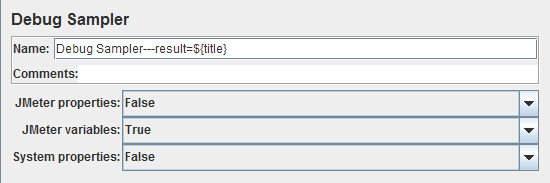
1、JMeter properties和System properties:通常都选false,这两个就是JMeter和系统的属性,在Jmeter的bin的jmeter.properties中定义,一般都不会变。
2、JMeter variables:这个是我们自已定义的变量,定义的方式有如下这些:
a) 选中测试计划(Test plan),在右边的面板上添加User Defined Variables
b) 选中线程组,右键选择 配置元件( config element)–>User
Defined Variables
c) 通过后置处理器生成的变量,可参考我的另一篇:Jmeter关联
d)使用csv参数化的变量,参数化可参考我另一篇:Jmeter参数化
二、综合示例:为了涵盖上面的四种情况,特意编写如下脚本:
1、在Test plan右侧面板添加变量:name=test,value=111
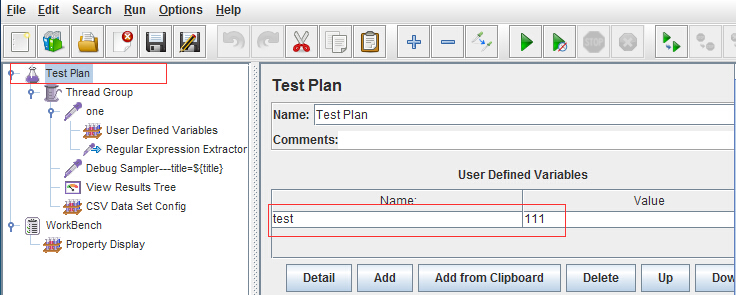
2、在sampler one(访问百度首页)下添加一个用户变量:name=hello,value=222
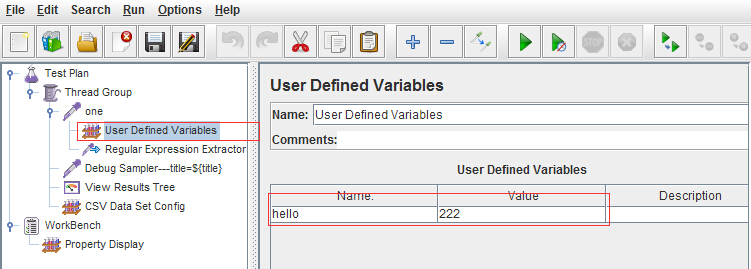
3、在sampler one 下使用后置处理器(正则表达式处理器),获取百度首页title的信息
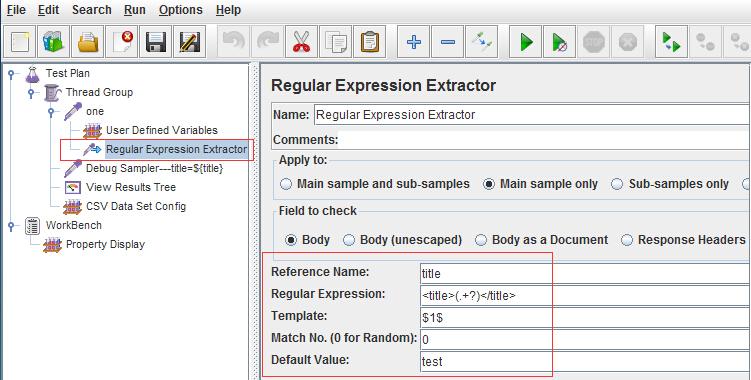
4、参数化,变量名为username,值为:tom
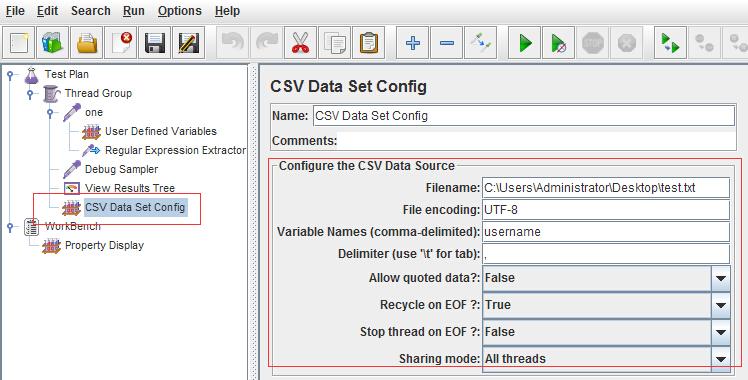
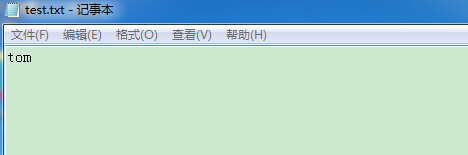
5、运行结果:
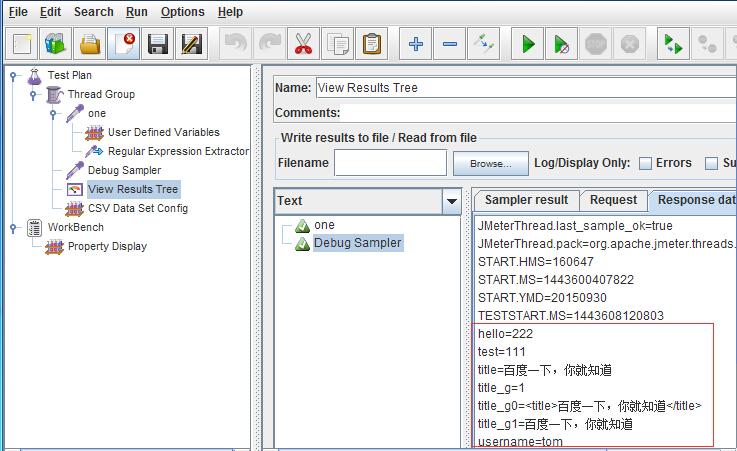
三、总结:
1、Debug Sampler会把我们自定义的变量输出在response data中,方便我们调试的时候使用
2、在正式执行脚本时需要删除Debug Sample
PS:Jmeter另一种调试工具:HTTP Mirror Server |
