| ����Ļ��ͼ
��ͼ�����ܿ�������������Ҫ������ʱץȡ��ͼ�����ر��ǵ����Ϸ��������Ž�ͼ�İ�������־��Ϣ�����ǽ��ܹ����õط������
��ͼ�DZ���ִ�к�Selenium ����(Զ��)�������ò�ͬ������������������ÿһ�����ӡ�
��������ִ��
������������У����ǽ�����ٷֱ�֮��Ľ�ͼ����ȷ����һ����Ч��·�������Ա�����Ļ��ͼ��
import
java.io.File;
import java.io.IOException;
import java.util.concurrent.TimeUnit;
import org.apache.commons.io.FileUtils;
import org.openqa.selenium.*;
import org.openqa.selenium.firefox.FirefoxDriver;
public class webdriverdemo
{
public static void main(String[] args) throws
IOException
{
WebDriver driver = new FirefoxDriver();
//Puts a Implicit wait, Will wait for
10 seconds before throwing exception
driver.manage().timeouts().implicitlyWait(10,
TimeUnit.SECONDS);
//Launch website
driver.navigate().to("http://www.calculator.net/");
//Maximize the browser
driver.manage().window().maximize();
// Click on Math Calculators
driver.findElement(By.xpath(".//*[@id='menu']/div[3]/a")).click();
// Click on Percent Calculators
driver.findElement(By.xpath(".//*[@id='menu']/div[4]/div[3]/a")).click();
// Enter value 10 in the first number
of the percent Calculator
driver.findElement(By.id("cpar1")).sendKeys("10");
// Enter value 50 in the second number
of the percent Calculator
driver.findElement(By.id("cpar2")).sendKeys("50");
// Click Calculate Button
driver.findElement(By.xpath(".//*[@id='content']/table/tbody/tr/td[2]/input")).click();
// Get the Result Text based on its xpath
String result = driver.findElement(By.xpath(".//*[@id='content']/p[2]/span/font/b")).getText();
File screenshot = ((TakesScreenshot)driver).getScreenshotAs
(OutputType.FILE);
FileUtils.copyFile(screenshot, new File("D:screenshotsscreenshots1.jpg"));
//Print a Log In message to the screen
System.out.println(" The Result is
" + result);
//Close the Browser.
driver.close();
}
}
|
���
��ִ������ű�����ͼ�����ڡ�D:screenshots���ļ�������Ϊ'screenshots1.jpg��������ͼ��ʾ��
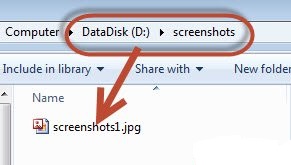
Selenium����- ����Ļ��ͼ
��Selenium������������Ӧ��ȷ����Զ��ϵͳ��ȡ��ȷ�Ľ�ͼ�����ǽ����������ǿ����������
����
���ǽ����ӵ�������Firefox�Ľڵ���ִ�иýű�������������ü������ͽڵ㣬�����Selenium�����½ڡ�
package
TestNG;
import org.openqa.selenium.remote.Augmenter;
import org.openqa.selenium.remote.DesiredCapabilities;
import org.openqa.selenium.TakesScreenshot;
import java.util.concurrent.TimeUnit;
import org.openqa.selenium.*;
import org.testng.annotations.AfterTest;
import org.testng.annotations.BeforeTest;
import org.testng.annotations.Parameters;
import org.testng.annotations.Test;
import java.io.File;
import java.net.URL;
import java.net.MalformedURLException;
import org.apache.commons.io.FileUtils;
import org.openqa.selenium.remote.RemoteWebDriver;
import java.io.IOException;
public class TestNGClass
{
public WebDriver driver;
public String URL, Node;
protected ThreadLocal<RemoteWebDriver>
threadDriver = null;
@Parameters("browser")
@BeforeTest
public void launchapp(String browser) throws
MalformedURLException
{
String URL = "http://www.calculator.net";
if (browser.equalsIgnoreCase("firefox"))
{
System.out.println(" Executing on FireFox");
String Node = "http://10.112.66.52:5555/wd/hub";
DesiredCapabilities cap = DesiredCapabilities.firefox();
cap.setBrowserName("firefox");
driver = new RemoteWebDriver(new URL(Node),
cap);
//Puts a Implicit wait, Will wait for 10
seconds before
throwing exception
driver.manage().timeouts().implicitlyWait(10,
TimeUnit.SECONDS);
//Launch website
driver.navigate().to(URL);
driver.manage().window().maximize();
}
else
{
throw new IllegalArgumentException("The
Browser Type is
Undefined");
}
}
@Test
public void calculatepercent() throws IOException
{
driver.findElement(By.xpath(".//*[@id='menu']/div[3]/a")).click();
// Click on Math Calculators
driver.findElement(By.xpath(".//*[@id='menu']/div[4]/div[3]/a"))
.click();
// Click on Percent Calculators
// Make use of augmented Driver to capture
Screenshots.
WebDriver augmentedDriver = new Augmenter().augment(driver);
File screenshot = ((TakesScreenshot)augmentedDriver).getScreenshotAs
(OutputType.FILE);
FileUtils.copyFile(screenshot, new File("D:screenshots
emotescreenshot1.jpg"));
// Please note - Screenshot would be saved
on the system where the script is executed
and NOT on remote machine.
driver.findElement(By.id("cpar1")).sendKeys("10");
// Enter value 10 in the first number of
the percent Calculator
driver.findElement(By.id("cpar2")).sendKeys("50");
// Enter value 50 in the second number of
the percent Calculator
driver.findElement(By.xpath(".//*[@id='content']/table/tbody/tr/td[2]/input")).click();
// Click Calculate Button
String result = driver.findElement(By.xpath(".//*[@id='content']/p[2]/span/font/b")).getText();
// Get the Result Text based on its xpath
System.out.println(" The Result is
" + result); //Print a Log In message
to the screen
if(result.equals("5"))
{
System.out.println(" The Result is
Pass");
}
else
{
System.out.println(" The Result is
Fail");
}
}
@AfterTest
public void closeBrowser()
{
driver.quit();
}
} |
���
��ִ�иýű�����ͼ����������ָ����λ�ã�������ʾ��
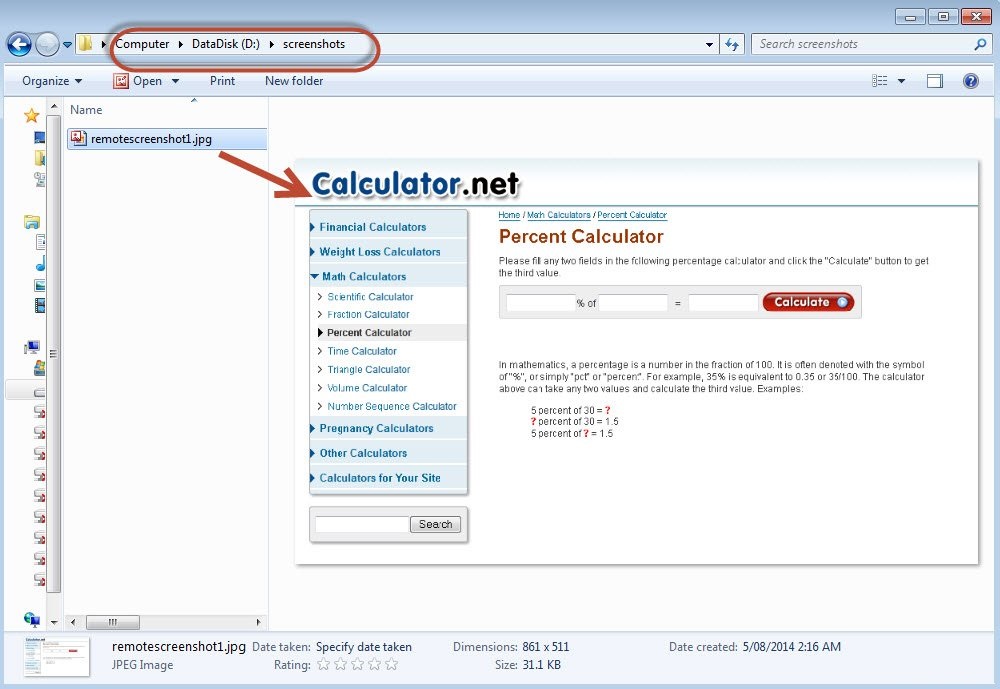
|
|
|
|
|
| |
