| ����Ƶ
��ʱ������δ���ܹ���������ֻ������־�ļ����ͼ�İ�������ʱ����������ִ����Ƶ�������������˽���β���Ƶ��
���ǽ�����Monteý����ִ����ͬ��
����
��1����������URL - http://www.randelshofer.ch/monte/index.htmll��������Ļ��¼JAR������ͼ��ʾ��
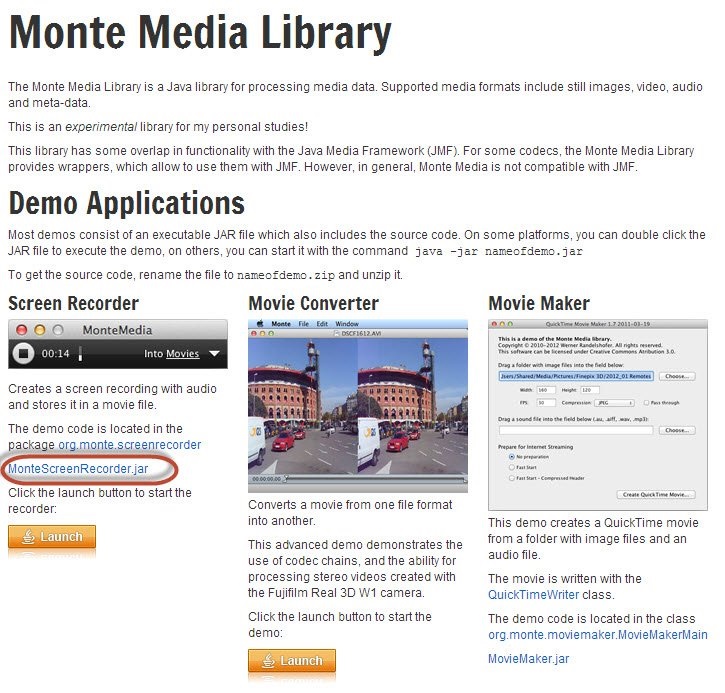
��2�������غ�����JAR�ļ����ӵ���ǰ��Ŀ�Ŀ⡣
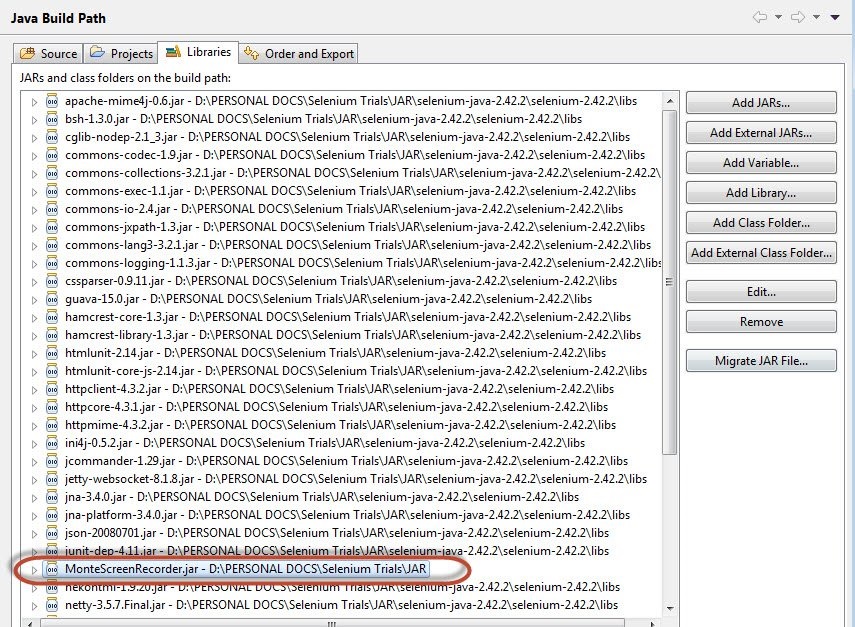
��3�������ǻ�����Java��AWT������ʼ���Կ����á�
GraphicsConfiguration
gc = GraphicsEnvironment
.getLocalGraphicsEnvironment()
.getDefaultScreenDevice()
.getDefaultConfiguration(); |
��4�������������в�������ScreenRecorder��һ��ʵ����

ʾ��
���ǽ�����IJ���ִ����Ƶ - �ٷֱȼ��㡣
import
java.io.File;
import java.io.IOException;
import java.util.concurrent.TimeUnit;
import org.apache.commons.io.FileUtils;
import org.openqa.selenium.*;
import org.openqa.selenium.firefox.FirefoxDriver;
import org.openqa.selenium.WebDriver;
import org.openqa.selenium.By;
import org.monte.media.math.Rational;
import org.monte.media.Format;
import org.monte.screenrecorder.ScreenRecorder;
import static org.monte.media.AudioFormatKeys.*;
import static org.monte.media.VideoFormatKeys.*;
import java.awt.*;
public class webdriverdemo
{
private static ScreenRecorder screenRecorder;
public static void main(String[] args) throws
IOException, AWTException
{
GraphicsConfiguration gconfig = GraphicsEnvironment
.getLocalGraphicsEnvironment()
.getDefaultScreenDevice()
.getDefaultConfiguration();
screenRecorder = new ScreenRecorder(gconfig,
new Format(MediaTypeKey, MediaType.FILE,
MimeTypeKey,
MIME_AVI),
new Format(MediaTypeKey, MediaType.VIDEO,
EncodingKey,
ENCODING_AVI_TECHSMITH_SCREEN_CAPTURE,
CompressorNameKey, ENCODING_AVI_TECHSMITH_SCREEN_CAPTURE,
DepthKey, (int)24, FrameRateKey, Rational.valueOf(15),
QualityKey, 1.0f,
KeyFrameIntervalKey, (int) (15 * 60)),
new Format(MediaTypeKey, MediaType.VIDEO,
EncodingKey,"black",
FrameRateKey, Rational.valueOf(30)), null);
WebDriver driver = new FirefoxDriver();
// Start Capturing the Video
screenRecorder.start();
//Puts a Implicit wait, Will wait for 10
seconds before throwing exception
driver.manage().timeouts().implicitlyWait(10,
TimeUnit.SECONDS);
//Launch website
driver.navigate().to("http://www.calculator.net/");
//Maximize the browser
driver.manage().window().maximize();
// Click on Math Calculators
driver.findElement(By.xpath(".//*[@id='menu']/div[3]/a")).click();
// Click on Percent Calculators
driver.findElement(By.xpath(".//*[@id='menu']/div[4]/div[3]/a")).click();
// Enter value 10 in the first number
of the percent Calculator
driver.findElement(By.id("cpar1")).sendKeys("10");
// Enter value 50 in the second number
of the percent Calculator
driver.findElement(By.id("cpar2")).sendKeys("50");
// Click Calculate Button
driver.findElement(By.xpath(".//*[@id='content']/table/tbody/tr/td[2]/input")).click();
// Get the Result Text based on its xpath
String result = driver.findElement(By.xpath(".//*[@id='content']/p[2]/span/font/b")).getText();
File screenshot = ((TakesScreenshot)driver).getScreenshotAs
(OutputType.FILE);
FileUtils.copyFile(screenshot, new File("D:screenshotsscreenshots1.jpg"));
//Print a Log In message to the screen
System.out.println(" The Result is
" + result);
//Close the Browser.
driver.close();
// Stop the ScreenRecorder
screenRecorder.stop();
}
} |
���
¼�Ƶ���Ƶ�����ڡ�C:users<<UserName>>Videos���ļ��У�����ͼ��ʾ��
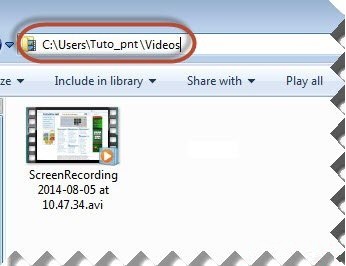
|
