|
在前面已经学会了 Android 的意图(Intent),这是落实意图,即一个对象。来自一个部件的消息传递到另一个组件使用 - 在应用程序或应用程序之外。
因此这里不需要从头开始,因为它们已经可以像 Gmail 和 K9mail 开发电子邮件客户端。但需要从 Android 应用程序发送的电子邮件,编写一个活动Activity,使用Android设备发送电子邮件需要启动电子邮件客户端并发送电子邮件。为了这个目的,活动将伴随着相应的数据负载一个ACTION_SEND发送到 Android 意图解析器。指定选择器提供适当的接口供用户选择如何发送电子邮件数据。
以下部分说明 Intent 对象发送电子邮件。
Intent 对象 - 动作发送电子邮件
使用ACTION_SEND 的动作启动 Android 设备上安装一个电子邮件客户端。以下是简单的语法创建一个Intent 用ACTION_SEND动作
Intent emailIntent = new Intent(Intent.ACTION_SEND); |
Intent 对象 - 数据/发送电子邮件的类型
要发送电子邮件,需要指定mailto:URI使用 setData() 方法并且数据类型是text/plain使用settype()方法如下:
emailIntent.setData(Uri.parse("mailto:"));
emailIntent.setType("text/plain"); |
Intent 对象- 附加发送电子邮件
Android已经内置支持TO, SUBJECT, CC, TEXT等域,可以在附加 Intent 之前发送到目标的电子邮件客户端的Intent。可以使用额外的字段后电子邮件:
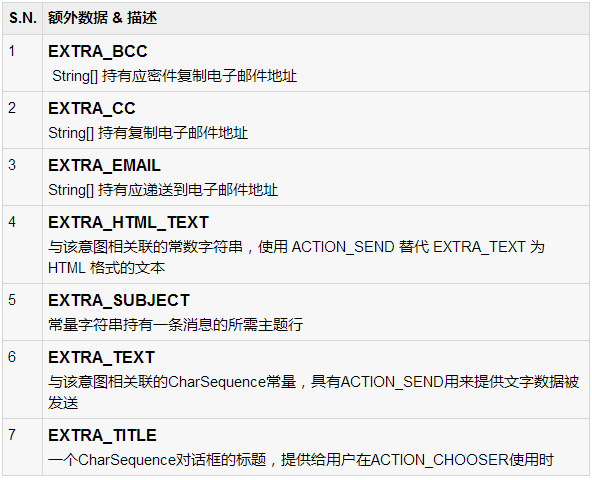
下面是一个例子展示如何分配额外的数据到 intent
emailIntent.putExtra(Intent.EXTRA_EMAIL , new String[]{"recipient@example.com"});
emailIntent.putExtra(Intent.EXTRA_SUBJECT, "subject of email");
emailIntent.putExtra(Intent.EXTRA_TEXT , "body of email"); |
示例
下面的示例演示如何在实际使用Intent对象启动电子邮件客户端发送电子邮件给定的收件人。要测试这个例子,需要实际配备了最新的Android OS的移动设备,否则仿真器可能无法正常工作。其次,需要在您的设备上安装一个电子邮件客户端,如 Gmail 或 K9mail
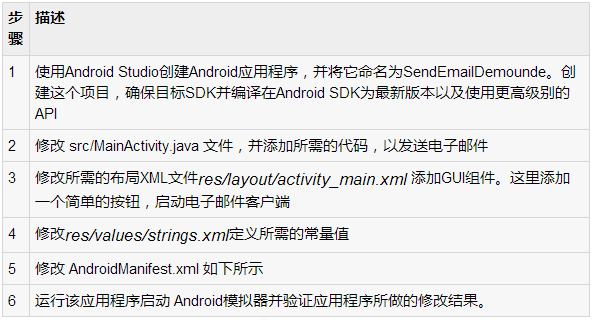
以下是修改的主活动文件的内容 src/com.yiibai.sendemaildemo/MainActivity.java.
package com.example.sendemaildemo;
import android.net.Uri;
import android.os.Bundle;
import android.app.Activity;
import android.content.Intent;
import android.util.Log;
import android.view.Menu;
import android.view.View;
import android.widget.Button;
import android.widget.Toast;
public class MainActivity extends Activity {
@Override
protected void onCreate(Bundle savedInstanceState) {
super.onCreate(savedInstanceState);
setContentView(R.layout.activity_main);
Button startBtn = (Button) findViewById(R.id.sendEmail);
startBtn.setOnClickListener(new View.OnClickListener() {
public void onClick(View view) {
sendEmail();
}
});
}
protected void sendEmail() {
Log.i("Send email", "");
String[] TO = {"amrood.admin@gmail.com"};
String[] CC = {"mcmohd@gmail.com"};
Intent emailIntent = new Intent(Intent.ACTION_SEND);
emailIntent.setData(Uri.parse("mailto:"));
emailIntent.setType("text/plain");
emailIntent.putExtra(Intent.EXTRA_EMAIL, TO);
emailIntent.putExtra(Intent.EXTRA_CC, CC);
emailIntent.putExtra(Intent.EXTRA_SUBJECT, "Your subject");
emailIntent.putExtra(Intent.EXTRA_TEXT, "Email message goes here");
try {
startActivity(Intent.createChooser(emailIntent, "Send mail..."));
finish();
Log.i("Finished sending email...", "");
} catch (android.content.ActivityNotFoundException ex) {
Toast.makeText(MainActivity.this,
"There is no email client installed.", Toast.LENGTH_SHORT).show();
}
}
@Override
public boolean onCreateOptionsMenu(Menu menu) {
// Inflate the menu; this adds items to the action bar if it is present.
getMenuInflater().inflate(R.menu.main, menu);
return true;
}
} |
下面是文件 res/layout/activity_main.xml 的内容:
<LinearLayout xmlns:android="http://schemas.android.com/apk/res/android"
android:layout_width="fill_parent"
android:layout_height="fill_parent"
android:orientation="vertical" >
<Button android:id="@+id/sendEmail"
android:layout_width="fill_parent"
android:layout_height="wrap_content"
android:text="@string/compose_email"/>
</LinearLayout> |
下面文件 res/values/strings.xml 的内容中定义两个新的常量:
<?xml version="1.0" encoding="utf-8"?>
<resources>
<string name="app_name">SendEmailDemo</string>
<string name="hello_world">Hello world!</string>
<string name="action_settings">Settings</string>
<string name="compose_email">Compose Email</string>
</resources> |
以下是文件 AndroidManifest.xml 默认的内容:
<?xml version="1.0" encoding="utf-8"?>
<manifest xmlns:android="http://schemas.android.com/apk/res/android"
package="com.yiibai.sendemaildemo"
android:versionCode="1"
android:versionName="1.0" >
<uses-sdk
android:minSdkVersion="8"
android:targetSdkVersion="17" />
<application
android:allowBackup="true"
android:icon="@drawable/ic_launcher"
android:label="@string/app_name"
android:theme="@style/AppTheme" >
<activity
android:name="com.yiibai.sendemaildemo.MainActivity"
android:label="@string/app_name" >
<intent-filter>
<action android:name="android.intent.action.MAIN" />
<category android:name="android.intent.category.LAUNCHER" />
</intent-filter>
</activity>
</application>
</manifest> |
我们尝试运行SendEmailDemo 应用程序。Eclipse AVD安装的应用程序,并启动它,如果一切设置和应用都没有问题,它会显示以下模拟器窗口:
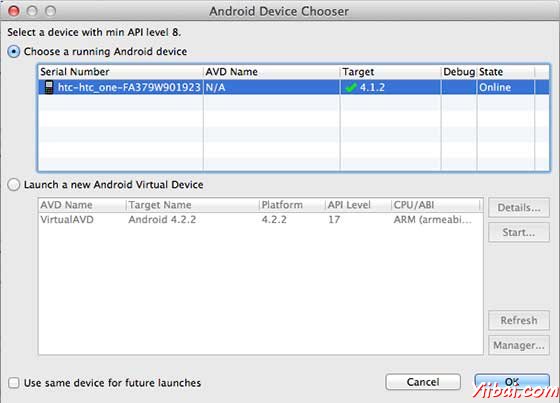
选择移动设备作为一个选项,然后检查移动设备,这将显示以下画面:
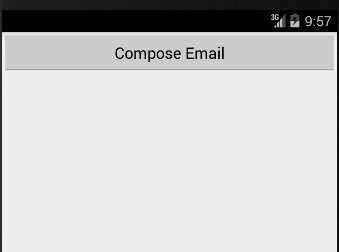
现在使用Compose Email“按钮,列出了所有已安装的电子邮件客户端。从列表中,可以选择其中的电子邮件客户端发送电子邮件。要使用Gmail客户端发送电子邮件,将所有提供的默认值的字段,如下图所示。在这里,From:将默认的电子邮件ID,已经为Android设备注册。
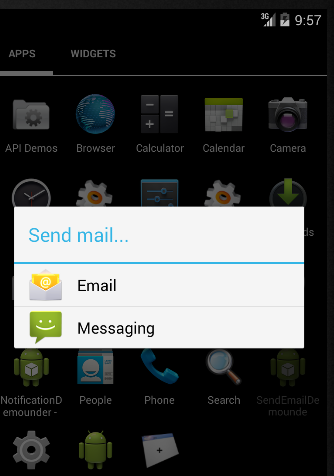
选择 “email"后,如果没有配置帐号信息,则提示配置帐号信息:
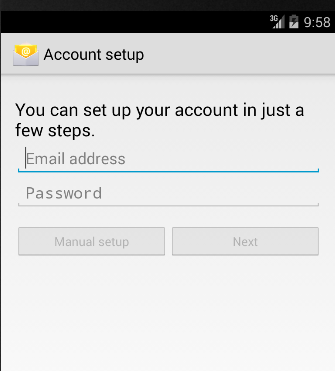
可以修改默认字段,最后使用“send email ”按钮(标有红色矩形)提到的收件人发送电子邮件。
|

