|
Android提供多种存储的应用程序存储自己的数据。存储的地点是共享的,内部和外部存储,SQLite存储,并通过网络连接存储。
在本章中,我们要看看在内部存储。内部存储是设备存储器上的专用数据的存储。
默认情况下,这些文件是私有并由唯一应用程序访问和删除,当用户删除应用程序。
写入文件
为了使用内部存储写入某些数据到文件中,调用openFileOutput()方法用的文件和模式的名称。该模式可以是?private , public,它的语法如下:
FileOutputStream fOut = openFileOutput("file name here",MODE_WORLD_READABLE); |
该方法openFileOutput()返回FileOutputStream的一个实例。因此收到FileInputStream对象。之后可以调用write方法写入文件数据。它的语法如下:
String str = "data"; fOut.write(str.getBytes()); fOut.close(); |
读取文件
为了从刚才创建的文件中读取数据,openFileOutput()方法使用文件的名称。它返回FileInputStream的一个实例。它的语法如下:
FileInputStream fin = openFileInput(file); |
在此之后,可以调用read方法来一次从文件读取一个字符,然后打印出来。它的语法如下:
int c;
String temp="";
while( (c = fin.read()) != -1){
temp = temp + Character.toString((char)c);
}
//string temp contains all the data of the file.
fin.close(); |
除了写入(write)和关闭(close)方法,对于更好写入文件所提供FileOutputStream类的其他方法。这些方法如下:?
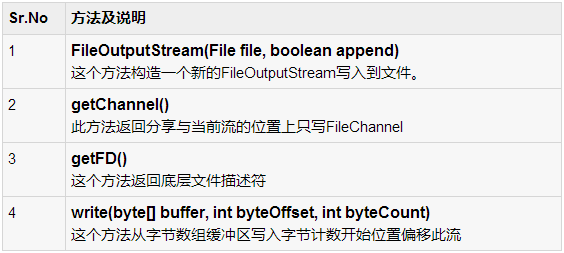
除了用于良好的读取文件所提供的FileInputStreamclass读取和关闭,还有其它方法的方法。这些方法如下:
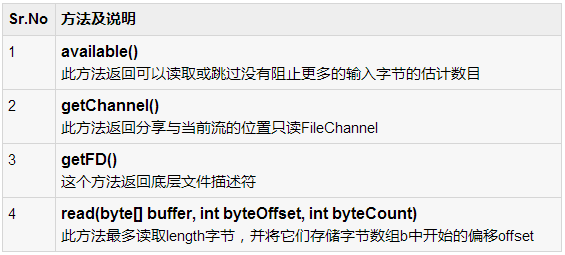
例子
这里有一个例子演示如何使用内部存储来存储和读取文件。它创建了一个基本的存储应用程序,它可以从内部存储读取并写入。
为了试验这个例子,可以在实际设备或模拟器运行此。
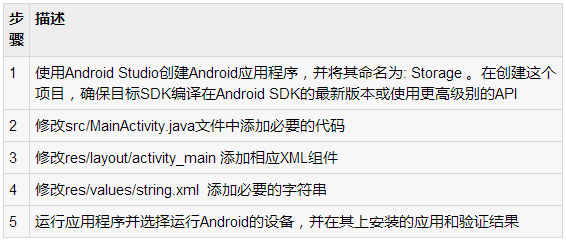
以下是修改的主活动文件的内容?src/com.yiibai.storage/MainActivity.java.
package com.example.storage;
import java.io.FileInputStream;
import java.io.FileOutputStream;
import java.io.InputStreamReader;
import android.app.Activity;
import android.os.Bundle;
import android.view.Menu;
import android.view.View;
import android.widget.EditText;
import android.widget.Toast;
public class MainActivity extends Activity {
private EditText et;
private String data;
private String file = "mydata";
@Override
protected void onCreate(Bundle savedInstanceState) {
super.onCreate(savedInstanceState);
setContentView(R.layout.activity_main);
et = (EditText)(findViewById(R.id.editText1));
}
public void save(View view){
data = et.getText().toString();
try {
FileOutputStream fOut = openFileOutput(file,MODE_WORLD_READABLE);
fOut.write(data.getBytes());
fOut.close();
Toast.makeText(getBaseContext(),"file saved",
Toast.LENGTH_SHORT).show();
} catch (Exception e) {
// TODO Auto-generated catch block
e.printStackTrace();
}
}
public void read(View view){
try{
FileInputStream fin = openFileInput(file);
int c;
String temp="";
while( (c = fin.read()) != -1){
temp = temp + Character.toString((char)c);
}
et.setText(temp);
Toast.makeText(getBaseContext(),"file read",
Toast.LENGTH_SHORT).show();
}catch(Exception e){
}
}
@Override
public boolean onCreateOptionsMenu(Menu menu) {
// Inflate the menu; this adds items to the action bar if it is present.
getMenuInflater().inflate(R.menu.main, menu);
return true;
}
} |
以下是XML修改res/layout/activity_main.xml. 的内容
<RelativeLayout xmlns:android="http://schemas.android.com/apk/res/android"
xmlns:tools="http://schemas.android.com/tools"
android:layout_width="match_parent"
android:layout_height="match_parent"
android:paddingBottom="@dimen/activity_vertical_margin"
android:paddingLeft="@dimen/activity_horizontal_margin"
android:paddingRight="@dimen/activity_horizontal_margin"
android:paddingTop="@dimen/activity_vertical_margin"
tools:context=".MainActivity" >
<Button
android:id="@+id/button1"
android:layout_width="wrap_content"
android:layout_height="wrap_content"
android:layout_alignParentTop="true"
android:layout_centerHorizontal="true"
android:layout_marginTop="182dp"
android:onClick="save"
android:text="@string/save" />
<Button
android:id="@+id/button2"
android:layout_width="wrap_content"
android:layout_height="wrap_content"
android:layout_alignLeft="@+id/button1"
android:layout_alignRight="@+id/button1"
android:layout_below="@+id/button1"
android:layout_marginTop="46dp"
android:onClick="read"
android:text="@string/read" />
<EditText
android:id="@+id/editText1"
android:layout_width="wrap_content"
android:layout_height="wrap_content"
android:layout_alignLeft="@+id/button1"
android:layout_alignParentTop="true"
android:layout_marginTop="23dp"
android:ems="10"
android:inputType="textMultiLine" >
<requestFocus />
</EditText>
</RelativeLayout> |
以下是?res/values/string.xml. 的内容
<?xml version="1.0" encoding="utf-8"?>
<resources>
<string name="app_name">Storage</string>
<string name="action_settings">Settings</string>
<string name="hello_world">Hello world!</string>
<string name="save">save to intenal storage</string>
<string name="read">load from intenal storag</string>
</resources> |
以下是?AndroidManifest.xml?的内容
<?xml version="1.0" encoding="utf-8"?>
<manifest xmlns:android="http://schemas.android.com/apk/res/android"
package="com.yiibai.storage"
android:versionCode="1"
android:versionName="1.0" >
<uses-sdk
android:minSdkVersion="8"
android:targetSdkVersion="17" />
<application
android:allowBackup="true"
android:icon="@drawable/ic_launcher"
android:label="@string/app_name"
android:theme="@style/AppTheme" >
<activity
android:name="com.yiibai.storage.MainActivity"
android:label="@string/app_name" >
<intent-filter>
<action android:name="android.intent.action.MAIN" />
<category android:name="android.intent.category.LAUNCHER" />
</intent-filter>
</activity>
</application>
</manifest> |
让我们试着来运行刚刚修改的存储应用程序。安装程序在AVD并启动它,如果一切设置和应用程序都没有问题,它会显示以下仿真器窗口:
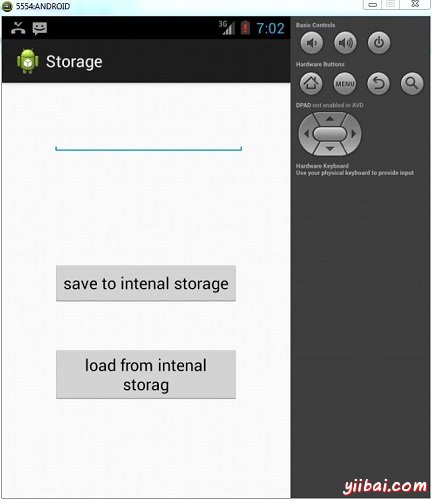
现在,需要做的是在字段中输入文本。举例来说:这里已经进入SOEM文本。按保存“save”按钮。以下通报会出现在AVD如下:
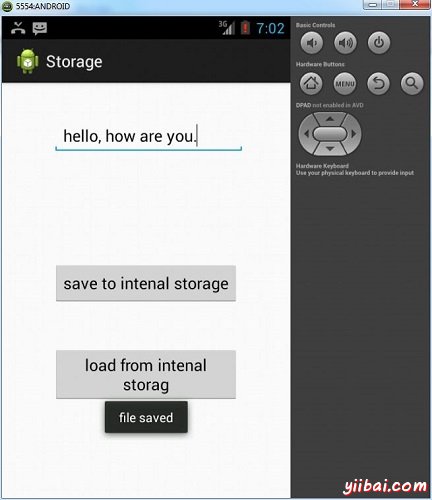
现在,当按下Load按钮,应用程序将读取该文件,并显示数据。如下面的数据将返回:
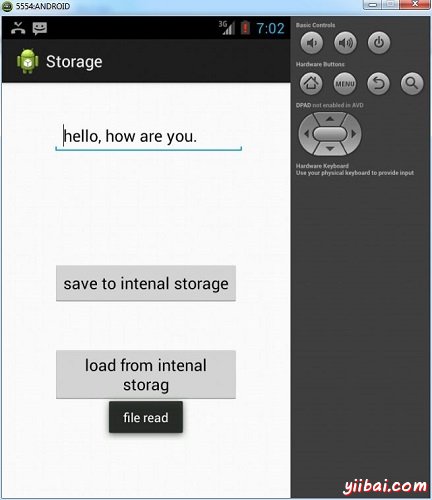
注意:可以通过切换到DDMS标签查看此文件。在DDMS选择文件浏览器和浏览这个路径。
data>data>com.example.storage>files>mydata |
这也显示在下面图中:

|

